I’m in a constant battle with organization. The harder I try the more disorganized I become. Or at least that’s the way I feel. I’m sure that at times you feel the same way. I will be sharing some of my favorite organizational apps that have helped me on my Android Iconia Tablet and my Android phone.
Action Method
Action Method is a project management tool I found to use for my business, but I’ve also quickly found I love using it for my other to do lists. I think I like it because you can view your tasks in so many different ways. You can view your tasks by project, by when they are due, or by color.
I think I also enjoy Action Method because it is very visually appealing and to me that helps with the overwhelmed factor I get as I stare at my to do lists as they grow. The app also auto syncs to your phone, your desktop application, the online version and your tablet with no worries.
I’ve used Remember the Milk in the past and enjoyed it, but I just didn’t really feel like it was worth the yearly fee to use it on my phone. With Remember the Milk I would still run into the issue of feeling overwhelmed with how much there was to do. Plus you can’t really try out the app without paying the fee as far as I’m aware.
After using the free version of Action Method for my business on my phone, tab and computer I chose to buy the yearly subscription. I had used it for 3-6 months before buying it and I was a heavy user since it was used for my business projects. I think a casual user may not even have to buy the subscription.
Another feature that I haven’t used is task sharing. You can easily share tasks with people and keep on top of what they are working on and what you need from them.
ColorNote
ColorNote has been one of my all time favorite apps. I use it for organizing everything in my life. I can do anything from make quick to do lists to keep track of prayer requests. I use it for blogging a lot, but I will be talking more about that in my blogging app post.
When you make a ColorNote you can choose to either make a text note or a checklist. You can then write your note and choose a color for it. I have been known to color code my notes for different things like blogging = blue, family= orange, church = purple, urgent = red, and so on. You have 8 colors to choose from. The best part is you can stick your notes on your home screen as an instant reminder or for instant access!
I also just found out they have a calendar feature that they just added which I’m so excited to try out!!
Evernote or Springpad
I was using Evernote, but I have found that with how disorganized I am this is only feeding the Disorganization Monster. I never got really good at using their notebook/tag setup so everything is just jumbled into one notebook. Most don’t have tags because it is hard to add those on the android app. They do have a great search on the web so that is what I mainly use.
It also drives me crazy that I have to login ever week on their website, log me in and keep me logged in!
Today I decided to try SpringPad. But because I haven’t had a real chance to use it (Zane just stole my tab), I wanted to mention both of these apps to you. I saw the video SpringPad has posted at the market and it looks like you can change the notebook and tags easily from the screen you are adding the note. Evernote you have to jump from the notes screen to a separate screen to add tags.
The thing that really sold me for SpringPad is it looks like it is incredibly easy to go from saving a link or note to sharing it on twitter or facebook (maybe G+ if I’m lucky). Right now with Evernote I’m saving it to Evernote then have to go into the online site, copy the link and then share it on Facebook or Twitter or Pinterest. There may be an easier way to do this from the Evernote app, but I haven’t had the time to figure it out.
Pomodroido
This is not my favorite app, but it is the best Pomodoro Technique app that I’ve found that works on a tablet. I find the color scheme annoying as others have mentioned in reviews and it doesn’t fit perfectly on my tab screen, but it works.
If you haven’t tried Pomodoro Technique I highly recommend it. I have just started it, I’m not an expert, I haven’t even read the huge manual I found on it, but just jumping in and doing it so far has helped with my “to do list anxiety”.
The basic idea is that you take your to do list and you work on one activity for 25 minutes then take a break and repeat until you have your to do list handled.
I tend to try and multitask but usually find myself overwhelmed and feel like I haven’t gotten anything done. With Pomodoro I get more done, I feel more focused and seeing the tasks crossed off my list keeps me motivated.
Right now I’m using an awesome application on my computer called Pomodairo. I also love that this particular program lets me make a short to do list. I have been putting my Most Important Tasks here so that I know I at least get 3 of the basic tasks for the day done.
Jorte
I don’t use this app any longer on my tab or phone. But with my experience I know that some of the basic calendars on Android devices can be hard to use or just ugly. If you are looking for a good replacement of the calendar that came on your phone or tablet I would recommend Jorte. This app does take a little setup but it has lots of options and you can make it work with you and your style.
Any Suggestions?
I’m always looking for new and better ways to get organized do you have any app suggestions?




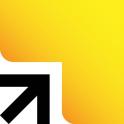




















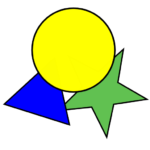
 This is one of the first painting app I added to my phone and it has been one of my sons favorites. I’ve tried other coloring apps, but really this has been the best. I thought that changing the colors would be complicated for Zane, but he proved me wrong. With this paint program you just pick your picture, your color and then each section fills with color as you touch it. Zane has a habit of enjoying coloring the whole page one color.
This is one of the first painting app I added to my phone and it has been one of my sons favorites. I’ve tried other coloring apps, but really this has been the best. I thought that changing the colors would be complicated for Zane, but he proved me wrong. With this paint program you just pick your picture, your color and then each section fills with color as you touch it. Zane has a habit of enjoying coloring the whole page one color.


 I didn’t want to just give you educational apps for our kids, it’s good to offer them some fun sometimes too. We actually have the full version of Grow, but we got it free on the Amazon App Store. Zane has a fishing game he likes too, but I asked him which he liked best and he said he likes grow the best. You basically move your fish around the fishbowl eating fish that are smaller than you and avoid bigger fish. As you eat fish you grow and once you are big enough you can start eating the bigger fish.
I didn’t want to just give you educational apps for our kids, it’s good to offer them some fun sometimes too. We actually have the full version of Grow, but we got it free on the Amazon App Store. Zane has a fishing game he likes too, but I asked him which he liked best and he said he likes grow the best. You basically move your fish around the fishbowl eating fish that are smaller than you and avoid bigger fish. As you eat fish you grow and once you are big enough you can start eating the bigger fish.





You must be logged in to post a comment.